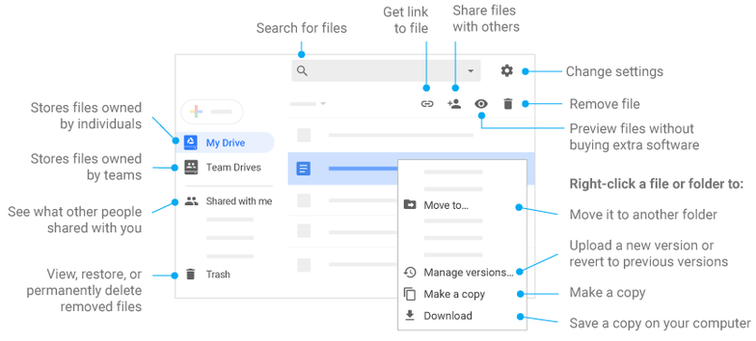Bishop Guilfoyle Tech Website
Call us at: 814-944-4014
iPad Policy
Simplified: All actions and programs on the iPad are directed by a teacher. You do not have permission to use or do whatever you want. iPad and Books are property of BG. Only school owned accounts are permitted, no personnel emails, apple ID etc. VPN is always to be on.
BG Web Page
Student Email
Office 365
PowerSchool
Canvas:
Google Drive:
EverNote:
Teacher Web Pages
TeamBuildr
STUDENT SECTION
iPAD Running Slow or Having Trouble?
1. Close any running apps: Click the Home button twice from the home screen, swipe up on the window with the app running.
2. Clear Out Your Cache. The iPad safari app can slow things down. From time to time you may want to clear your cache. To do that, simply tap Settings > Safari > Clear History, Clear Cookies and Data.
3. Restart your device: If above tips do not do the trick, you may try rebooting your device by pressing and holding the Lock/Unlock button for a few seconds until the red “slide to power off” slider appears, and then slide the slider. You can turn it on again by holding down the Lock/Unlock button again.
4. If the reboot method in previous step does not work for any reason, use the alternate method. Press and Hold both the “Lock/Unlock” button and the “Home” button until the screen goes black. Release and wait for system to reboot.
4. Delete mail, Empty mail trash.
5. Delete pictures, videos and any other old files.
6. Clean your screen periodically. A dirty screen may also cause your device’s touch screen to become unresponsive. Use a soft, slightly damp, lint-free cloth.
7. POWER OFF ... wait till it completely shuts down .. Power Up
ADDITIONAL "HOW TO"
GOOGLE
Click on link below
Write reports, create joint project proposals, keep track of meeting notes, and more.
Handle task lists, create project plans, analyze data with charts and filters, and more.
Create pitch decks, project presentations, training modules, and more.
Keep all your work in one place, view different file formats without buying extra software, and access your files from any device.
BG Essential APPS and what they do
How to Download books from Mosyle:
1) Go to manager App
2) On the bottom of screen click My Books
3) click on the install button for the book you need
4) Wait..... The books will show up in iBooks
Note: DO NOT click the Install button more than once for the same book. It does take a couple minutes. Clicking the button more than once will make it take longer.